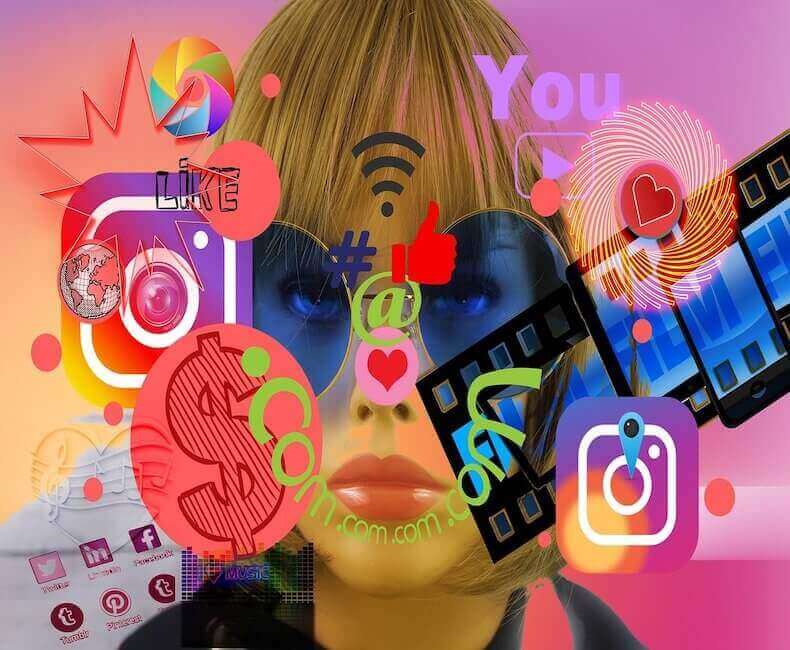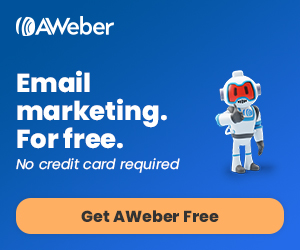How To Set Up Facebook Business Manager In 2020.
Today in this article we will see How To Set Up Facebook Business Manager In 2020 – Advertise On Social Media
So scroll through Facebook or Instagram and will you see an advert relatablem, right?
- There’s an ad on the side of your screen
- there’s a scrollable carousel thing,
- there’s a promoted video,
- an ad in your messenger…
- even in your local resident’s group
today in this article we will read about Business Manager.
the best tool for taking your Facebook or Instagram ad efforts to the next level.
So let’s answer that first burning question and give a little clarity on what Facebook Business Manager.
What is Facebook business manager?
Facebook Business Manager is a platform which connects any business page you manage on the platform, to an ad account.
Yes? no more boosting your post directly from the page.
It’s time to get professional.
Business Manager means you now have access to some of Facebook’s most useful tools such as:-
- Audience Insights,
- Facebook Pixel
- swanky Creative Hub.
trust me, you should be. (Screen shot content should be come after this)
These are some awesome features and totally worth experimenting with.
What is Creative Hub in fakebook?
Allows you to experiment without fear, creating ad designs mockups without having to set them live so you can get feedback and sing off from other team members.
But I can’t stress enough the importance of setting up a Facebook Business Manager.
if you want to advertise or boost your content and get the most from your budget So cool.
let’s set up your Facebook Business Manager, shall we?
Head on over to business.facebook.com/overview
Next you’ll click the button to create a new Business Manager.
And then you’ll be asked to fill out a few simple questions about your business Once you’ve filled out your answers, click finish and there you have it. You’re the proud owner of a Business Manager.
Now you’re going to want to add your existing Facebook business pages, and then you can add other members of your team to join you.
From the main page of Business Manager, you should see buttons to add these things,
How to add features to your facebook business page?
but in case you don’t – head on over to business settings Click add page, find your business and click add.
To add people to join you, you’ll need to add their email and choose a level of access for them.
This will automatically generate an invite to them Now for the final step, creating your ad account.
Head on over to your business settings and ad accounts then click create new ad account.
Again, you’ll need to enter some basic details, like your time zone and currency, but then you’re set.
With your pages added, team members on board and an ad account prepped, you’re ready to create some amazing ads.
The best thing you can do is explore the whole platform. seeing what’s available to you and having a test of all that you can.
Use the creative hub to try some mockups and see what’s available to you, and check out the audience insights.
Adding the Facebook Pixel to your site is super simple too, but has options for you to give details to your website developer to get them to help if you aren’t so sure.
So that was a quick look at Facebook Business Manager and a walk through the simple steps you need to take to get one set up for your business
It’s now down to you to get familiar with the platform, and subscribe to our email list below so you can be notified when we launch more articles on how to use Business Manager effectively
If you need any more advice, or if you think we’ve missed anything contact us by clicking this link.